Why It’s Easier to Design Social Media Graphics in Canva

January 12, 2021
If you’re a seasoned designer, I know what you’re thinking—why would I use Canva for design work when I can do so much more in Adobe Illustrator/Photoshop?
As someone who primarily has been using Adobe programs over the past ten years, I totally get what you’re saying. And you’re right in that you can do a lot more custom work with Adobe.
However, when you’re an entrepreneur or you’re working in a demanding role, you’re often short on time. Efficiency suddenly becomes more important than anything and you’re always looking for hacks that don’t make your finished design worse but also don’t take 10 hours to do.
When it comes to social media graphics, one can arguably say that the design doesn’t need to be complicated. It needs to be aesthetically pleasing, yes, but more importantly it needs to convey your value or message. So let’s not make it more complicated than it needs to be, yeah? And what if I told you that you can still design beautiful graphics with Canva?

Here are my favorite things about Canva:
1. Canva doesn’t take up space on your hard drive.
Whether you’re a social media expert or designer, I can bet that every so often you need to delete files from your hard drive (or maybe you even have TWO hard drives). Design files, photos and graphics are large files, and they take up space.
Before I switched from Photoshop to Canva for designing Pinterest pins, the biggest file on my computer was my photoshop file for a client’s Pinterest account. I was making ~150 pins every month and all of those photos took up SPACE. Now, they all reside in Canva, and I don’t have to worry about losing the template if something happens to my computer.
2. Images are much faster to export.
As I mentioned above, I was often creating hundreds of pins at a time. That meant I was individually exporting every single image, one by one. That took hours! Now, with Canva, I simply click “download all” and within a minute or two I can upload them to Tailwind or Pinterest.
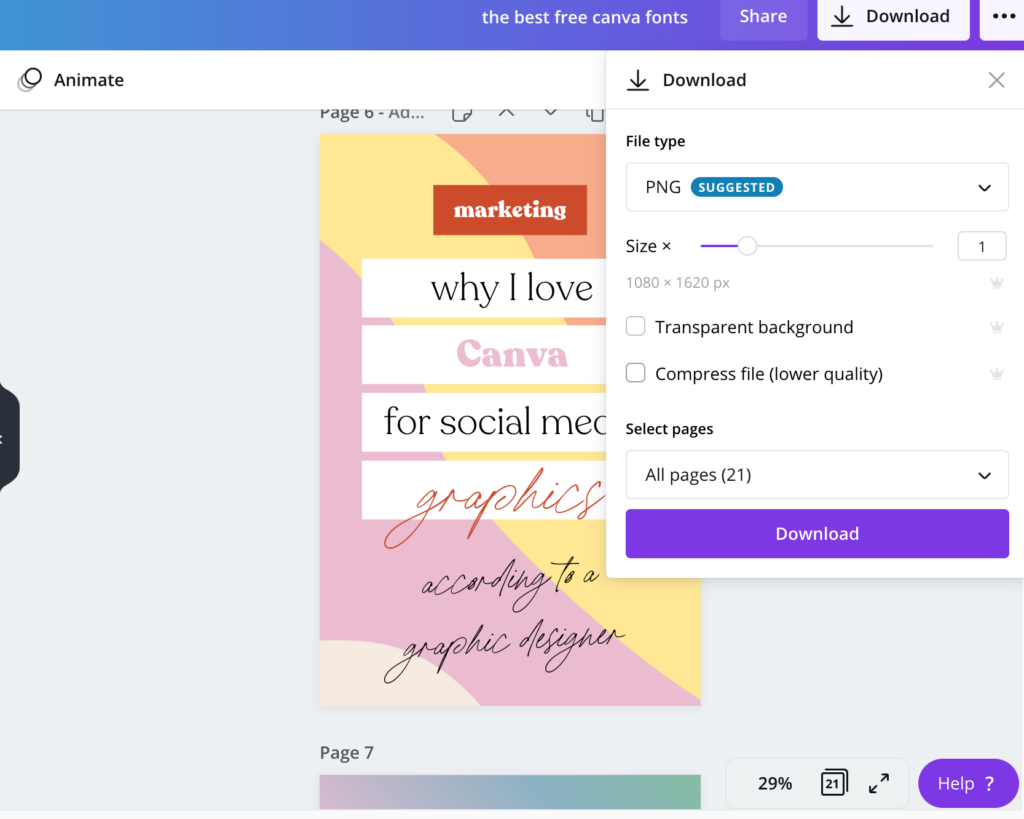
3. It’s easier to experiment with different design versions.
Instead of adding an artboard or layer and then replicating your design to it to play with tweaks, all you have to do is press “duplicate” above the canva artboard and it will replicate it for you to make your tiny changes. And if you don’t like it, it’s easy to delete, too. I love using this feature for Pins because I often will create a similar looking pin, but only change the background color or photo.


4. Templates are simpler to use.
You don’t have to use layers or clipping masks in Canva. If you want to drop a photo into a box, you simply drag it in! Canva pro also gives you access to stock photos, so you don’t have to 1. search for a stock photo online 2. download it and 3. drag it into adobe. Simply search for the photo you’re looking for, drag it in, and bam, it’s ready to go.
Another cool tool that Canva has is the background remover tool. Under effects > background remover, you can remove the backgrounds of images with a click of a button. I can’t tell you how much time I’ve saved on projects with this feature—sometimes Photoshop can take an hour!

5. It’s easier to stay organized.
Some of us may know that we need to be a little more organized (no shame). With Canva, all of your files reside in the program, so you don’t have to search your entire laptop for a file you edited six months ago. And you don’t have to worry about relinking files (the worst part about InDesign, in my opinion).
P.S. While it’s amazing to design social graphics and marketing assets with Canva, please don’t use it for your logo. That’s a whole other topic and I really don’t recommend you go there 😉