How to Use the Yoast SEO Plugin On WordPress
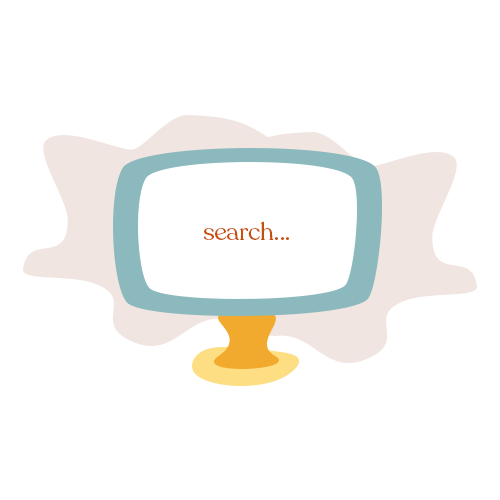
August 28, 2019

How to Use Yoast SEO on WordPress
Below is a guide for using Yoast SEO on WordPress. I am using Yoast on the WordPress page builder Elementor, but this should work no matter which theme you are using.
If you don’t have Yoast SEO installed yet, I highly recommend it! It is a free WordPress plugin.
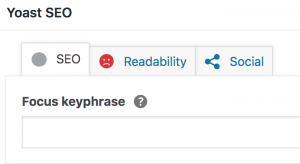
1. Set Your Focus Keyphrase
When you share something online, it’s highly likely that you want to gain as much as exposure as possible. Optimizing your content for SEO is one way to do this, but you want to make sure you’re setting up your content so that it’s searchable, right?
That’s where a relevant focus keyphrase comes in, which is arguably one of the most important aspects of good SEO. When you are choosing your focus keyphrase, you need to hone in on these ideas:
1. What is the core message of this content?
Using this blog as an example, the core message is that I am teaching others how to use the Yoast Seo Plugin.
2. If I was searching for this, where would I be searching for it (Instagram, Pinterest, Google)?
Most likely I would be searching for this on Google.
3. What phrase would I be typing into these search engines?
To find this blog, I would type in something similar to, “How to Use Yoast SEO.”
After considering the above, determine a short phrase, such as How to Use Yoast SEO that would align with #3. From there, use sites to find your final keyword. I like typing my phrase into Google Search and Pinterest to see what others are searching for (see photo below).
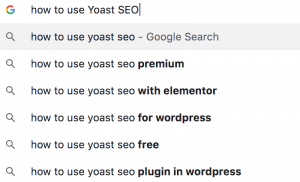
I also recommend searching for phrases on Google Trends and SEO Book. From there, select a phrase that matches the focus of your content. If it’s a specialized topic, select a keyphrase that is longer (called a long-tail keyword). Typically, you have a better chance at ranking for these keywords as they have less competition via search.
Note: if you have Yoast SEO Premium, you can set more than one keyword.
2. Ensure that your Keyphrase is Included in Your Content
Next, scroll down to where it says “SEO analysis” and click on it. This will open a menu with a grade on how you are doing. Things that you are doing correctly will be highlighted in green; items needing improvement will be in orange or red.
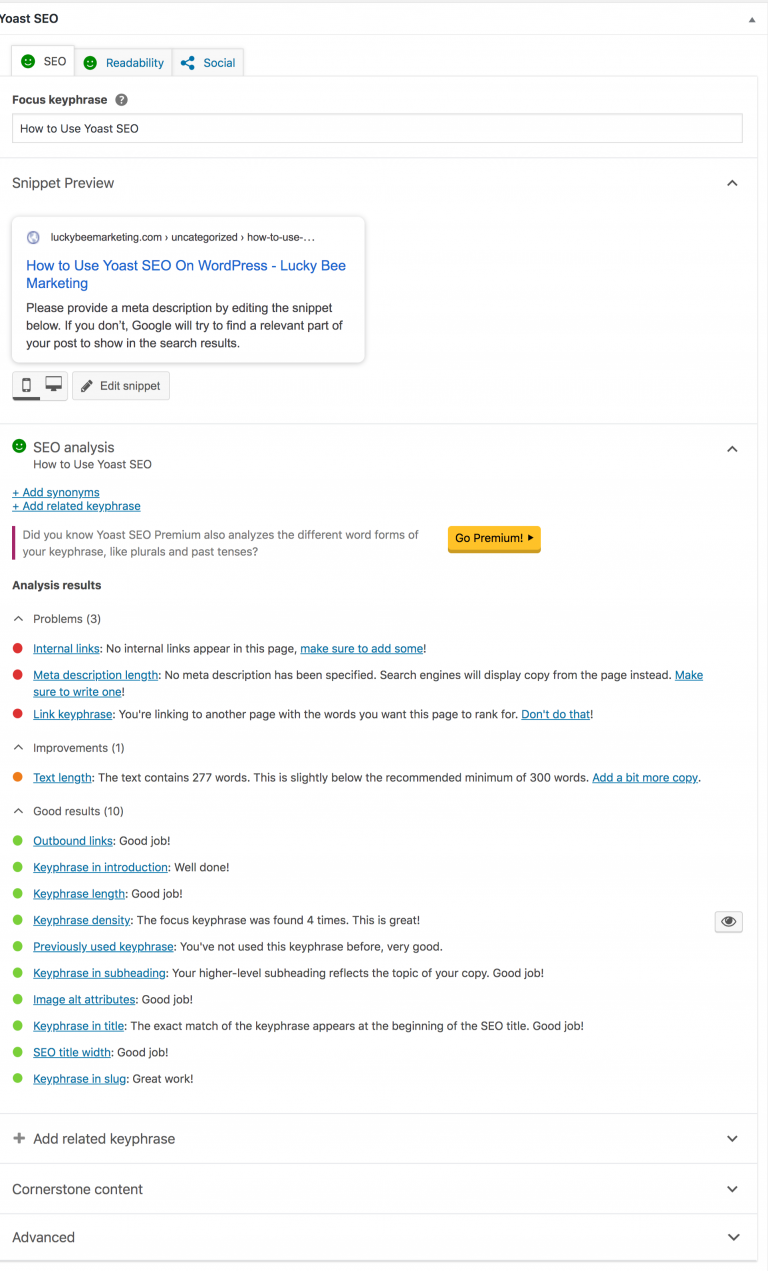
You can click on each of these items to read more about how to set them up correctly, but you’ll see that keyphrase is included in many of the items.
1. Keyphrase in introduction: Include your focus keyphrase in the beginning of your blog.
2. Keyphrase length: Try to keep your keyphrase under 6 words MAX.
3. Keyphrase density: Use your keyword scattered throughout your content. Don’t use it too much, however, as Google doesn’t like that either.
4. Keyphrase in Subheading: Are you using your keyword in a heading (H2) at all?
5. Image alt attributes: Use your keyphrase in the alt text of your images (again, not every single image).
6. Keyphrase in Title: Is it used in your WordPress post title?
7. Keyphrase in slug: The slug is the link in the browser. For example: https://luckybeemarketing.com/blog/seo-blog/how-to-use-yoast-seo-wordpress/. If it’s not included here, you can edit your hyperlink in the permalink section.

3. Edit the Snippet
The snippet is what shows up in Google’s search results. Here’s how to edit the snippet:
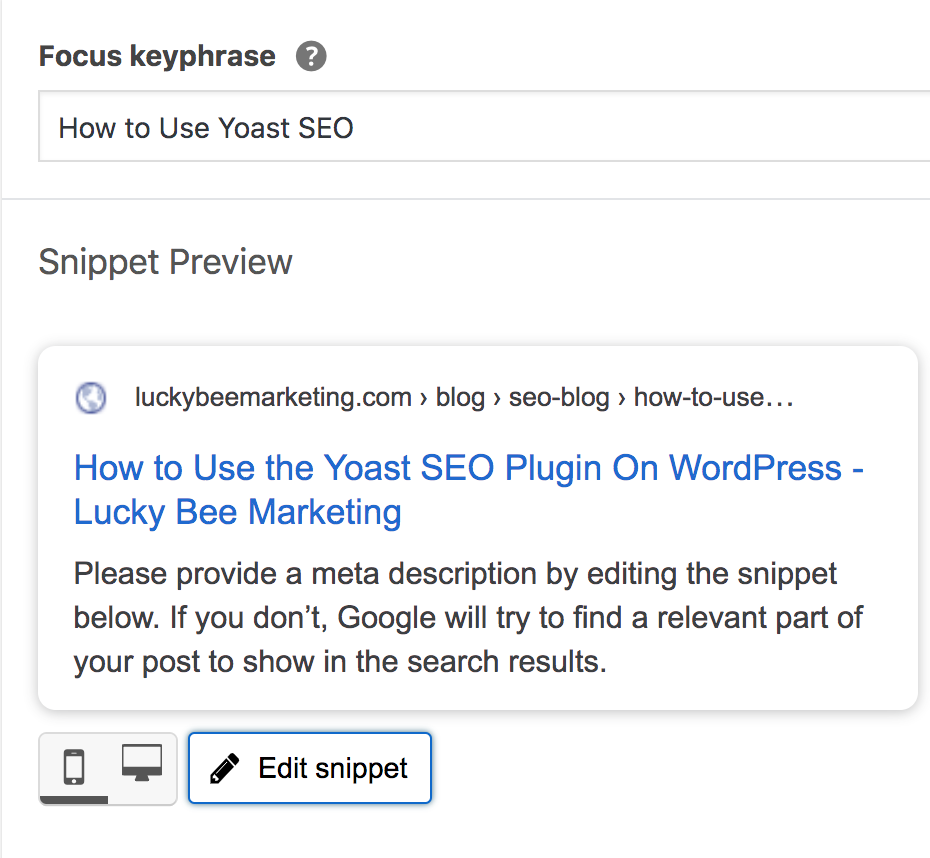
Click “edit snippet” to open it up.
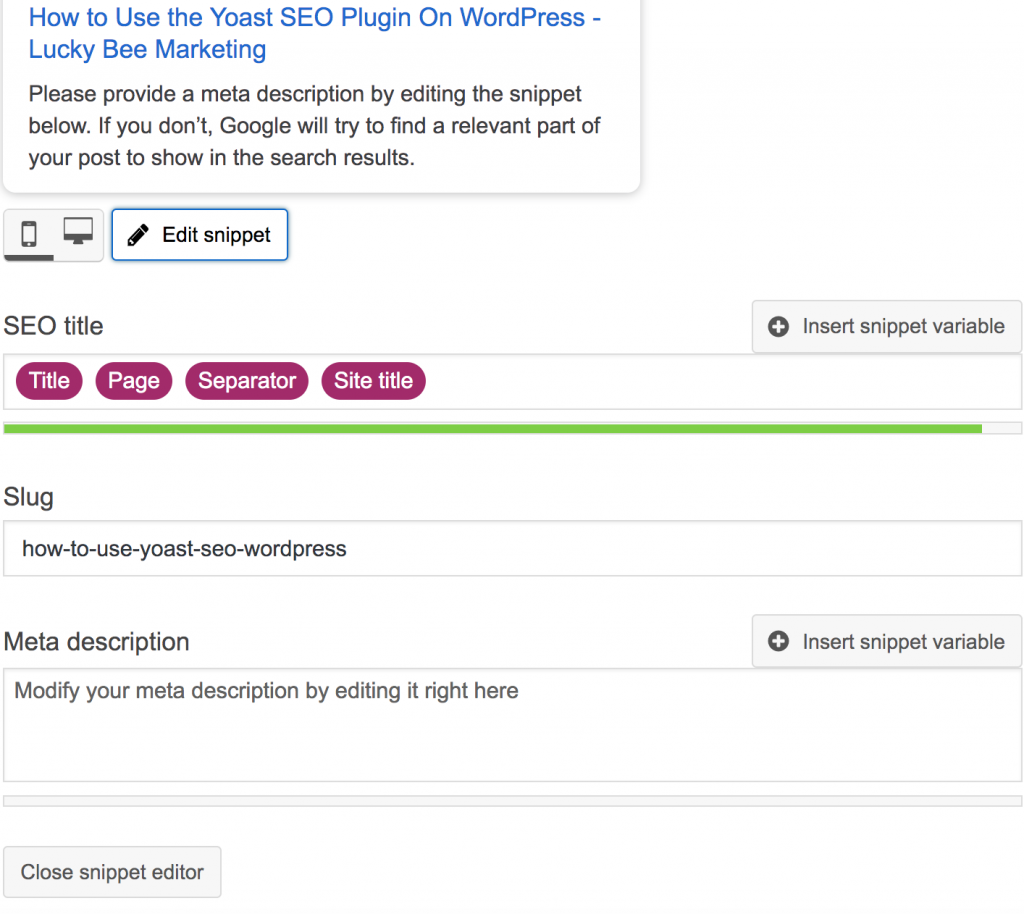
There, edit the SEO Title and meta description.
SEO Title: The title for the search results on google. Include your focus keyphrase here.
Meta description: Here, write an enticing message that will encourage people searching for your content to click on your link. Include your keyphrase here but be natural about it.
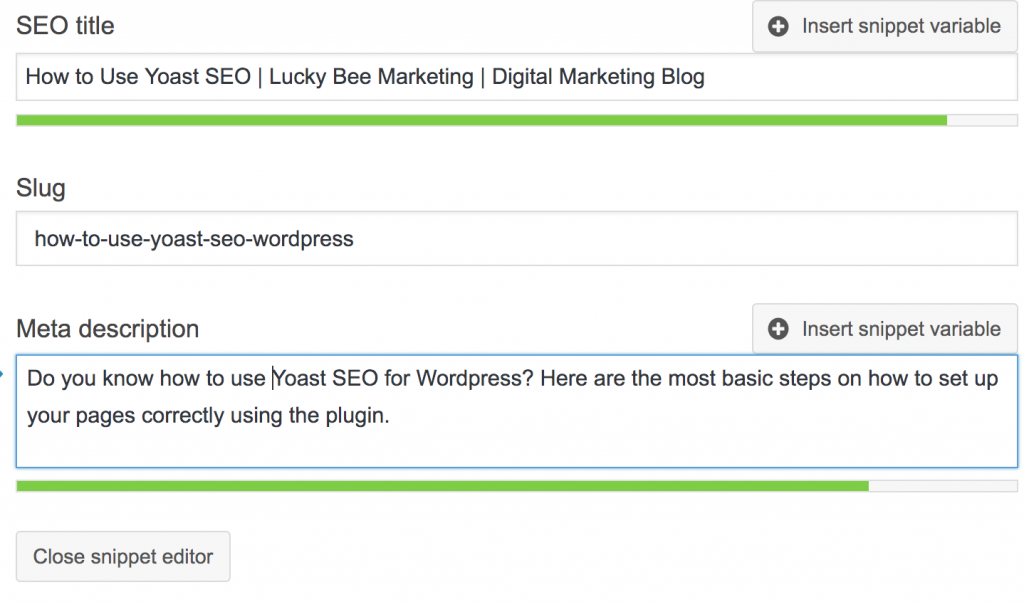
The bars below each box will turn green once they are long enough. They will also turn orange if your descriptions are too long.
This is what it will look like in the google search results:
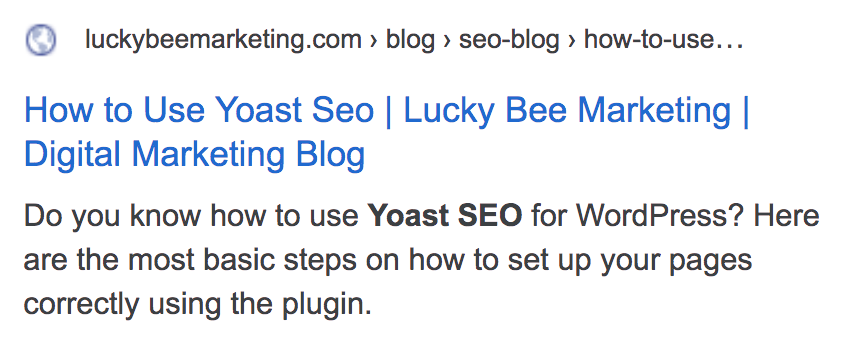
4. Check Readability
Click the readability tab. Google likes your work to be grammatically correct and easy to read, so Yoast will show you ways to improve your writing. Click on the eye on the right to see your errors highlighted in the text.
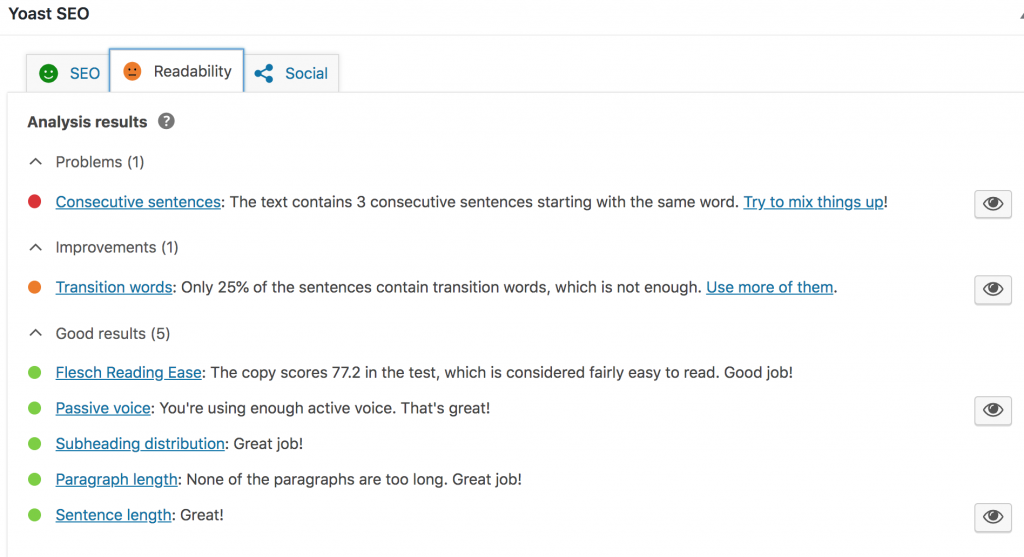
5. Set up Social Sharing
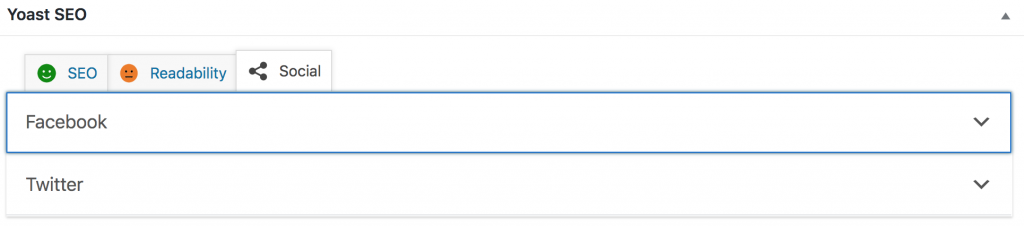
If you want your posts’ previews to look different on Facebook or Twitter, you can change the titles, descriptions and images here.
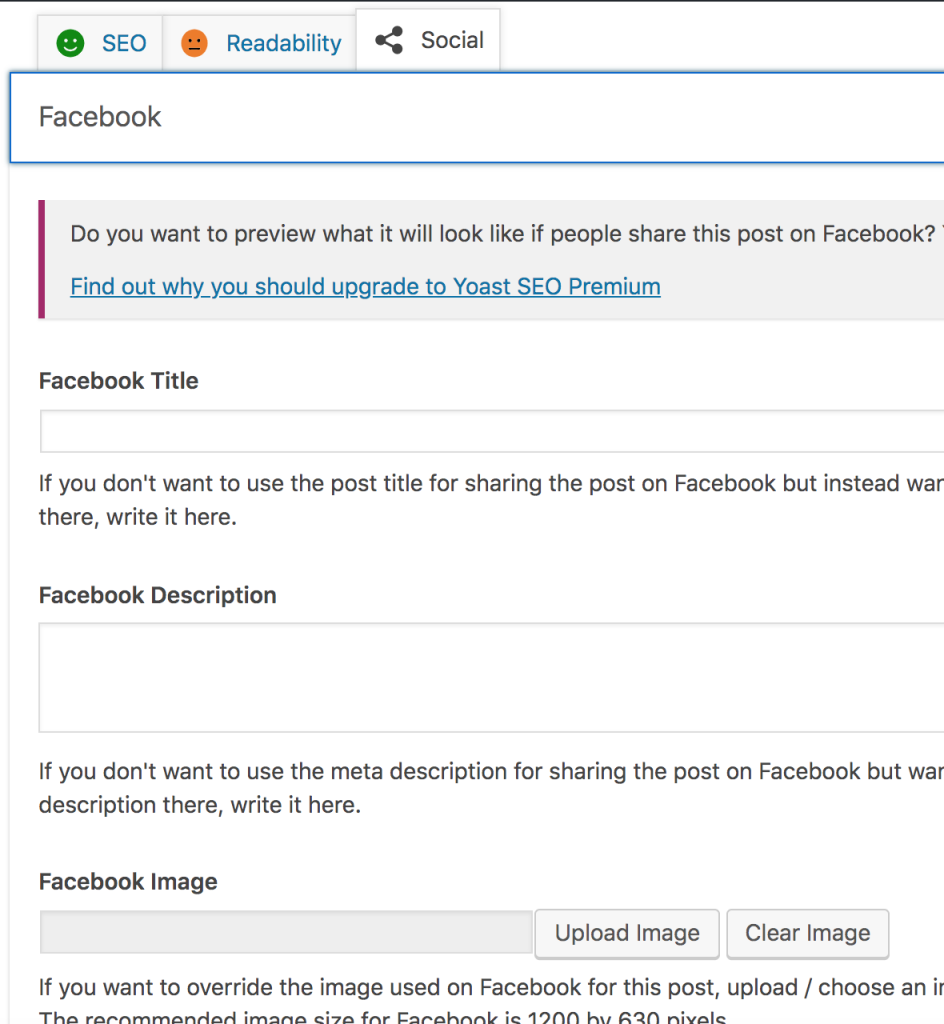
Lastly, publish your content!
Those are the most basic functions of using the Yoast SEO plugin.
Now, go publish your work so people can find you online!