3 Mistakes You Could be Making when Designing Pinterest Content and How to Fix Them

March 10, 2022
*This blog post contains affiliate links. This means we may make a small commission for signups and purchases made through the links in this post. Thanks for supporting Lucky Bee!
Designing Pinterest content that actually performs well can be tricky.
Here at Lucky Bee, we’ve got backgrounds in both Pinterest management and graphic design, which means we’re skilled in making high-performing pins that also look good! We’ve created custom pin designs and content for over 15 different businesses and brands, helping them grow in both monthly views and followers.
In this blog post, we’ve compiled 3 of the most common mistakes when it comes to designing optimal Pinterest content, as well as how to solve or avoid them.
1. You don’t indicate that your pin is clickable
If you’re posting pins with the intention to get more traffic for a certain link (such as getting more views on your website, a new blog post, or newsletter signup) and you’re seeing little to no outbound clicks, it may be because you’re not letting viewers know that your pin is clickable or that it leads somewhere.
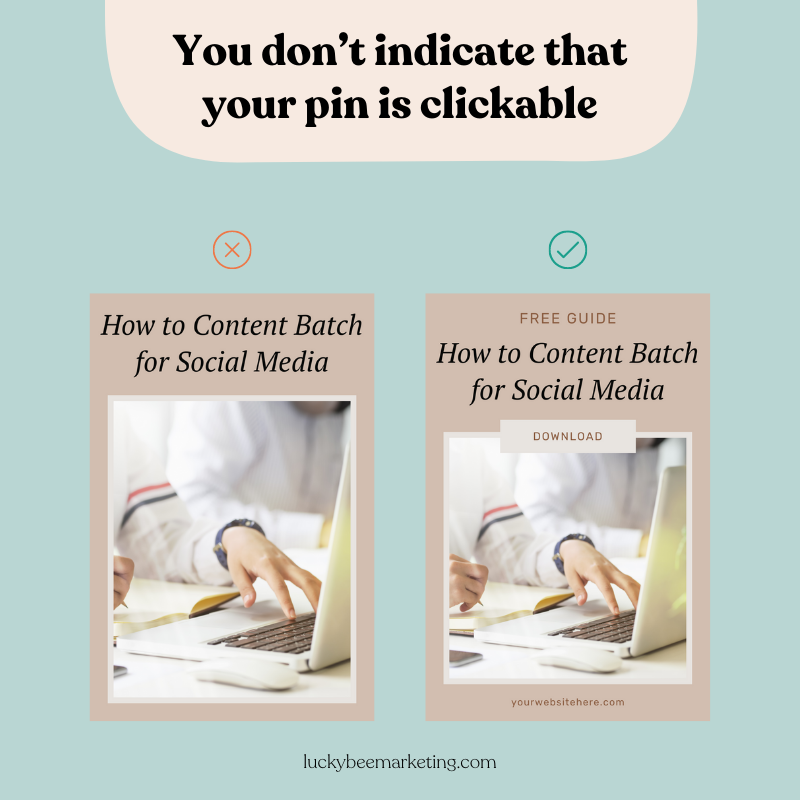
Solution: Add a CTA, a “button,” and/or have your URL somewhere on the pin.
The quickest fix for this issue is to add a CTA somewhere when designing your pin.
Here are some CTA’s that we frequently use:
- Download now
- Read full blog
- Discover
- Shop now or Shop [product name]
Making the CTA look like a button is even better since it’ll indicate to your audience that the pin itself is clickable. Having your URL somewhere on your pin also helps indicate that your pin leads somewhere!
2. You’re making pins in the wrong format or size.
If you’re making pins that are too long, too narrow, or horizontal, there’s a large chance that your content will get cut off in people’s feeds.
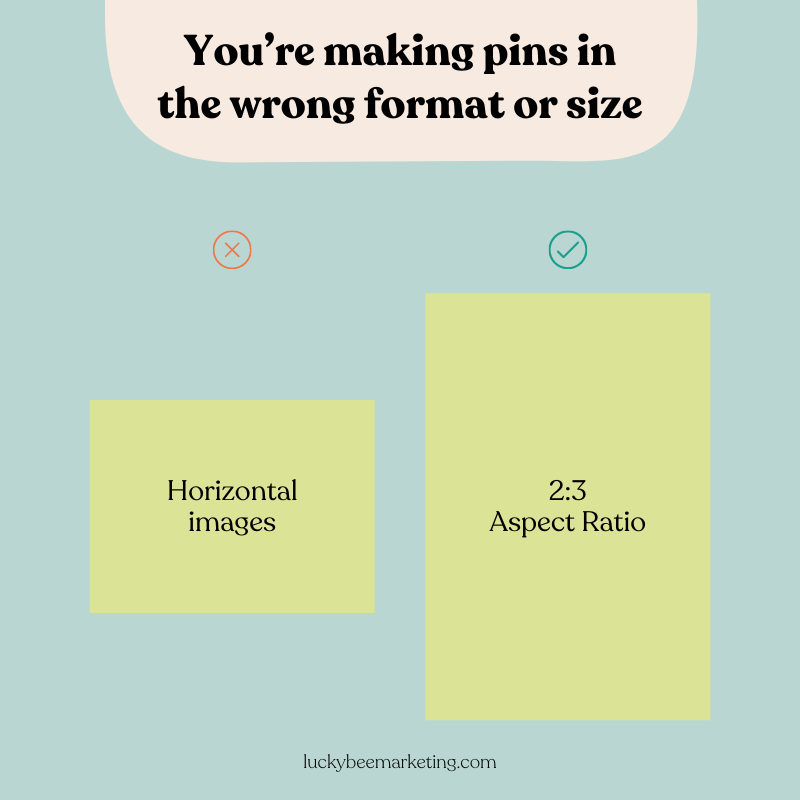
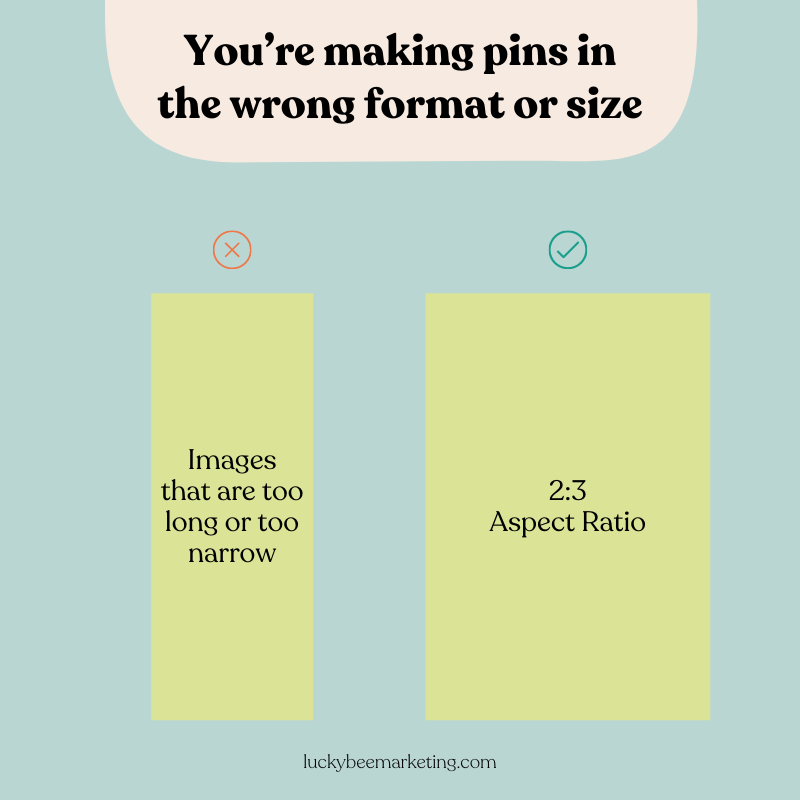
Solution: Make sure you’re using the official recommended Pinterest sizes.
Here’s a quick breakdown of the optimal Pinterest sizes for each type of pin:
- Standard pin: 2:3 aspect ratio (1000px x 1500px)
- Video pins: square (1:1) or horizontal (2:3, 9:16)
- Idea pin: 9:16 aspect ratio (1080px x 1920px)
We also have a free guide that makes Pinterest formats and sizes easy to understand, along with a few extra tips and tricks for Pinterest content creation we’ve learned over the years! You can download it here.
3. You’re not using templates.
If you’re creating Pinterest content from scratch every single time you need new pins, you’re likely spending way more time than necessary. Here are two solutions for this mistake to streamline your workflow.
Solution #1: Create templates yourself

Investing one or two hours into creating custom templates for standard pins and idea pins will save you tons of time in the future. You can make templates in Illustrator or Photoshop, but our favorite tool for making Pinterest templates is Canva.
Canva makes it easy to create designs and reuse those designs time and time again as a template. They have free fonts and images for you to use, and you can easily add in your brand colors. Although a paid version of Canva isn’t needed to make templates, you can upgrade to Canva Pro for access to even more features. Click here to sign up for Canva!
We also provide quick Canva tips and hacks that you can view on our blog or on our Instagram.
Solution #2: Buy premade Pinterest templates
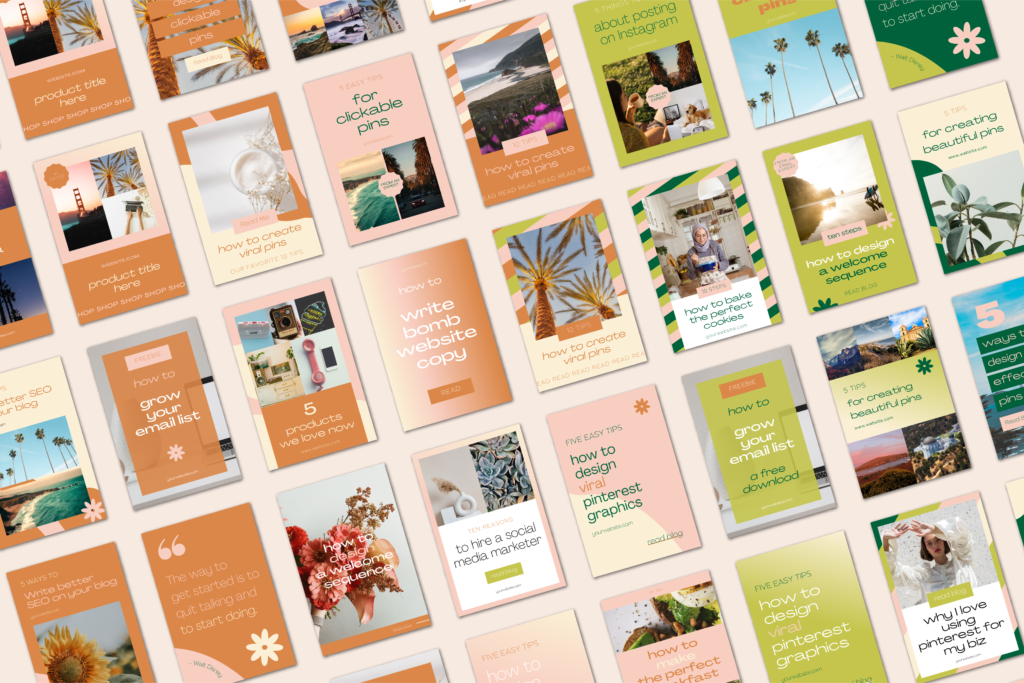
Another option is to buy premade Pinterest templates. This is great if you don’t have professional branding done, are low on time, or just want templates that are already designed specifically for Pinterest and look great! We recommend checking out our Retro Pinterest Templates or searching for Pinterest templates on sites such as Creative Market.
Conclusion
If you still need help with Pinterest content, we’ve created 3 free standard pins templates on Canva utilizing all 3 tips to help you get started. Access them by clicking this link! You can use these templates as is, or easily switch out fonts, colors, and images to match your own branding or aesthetic.
If this process still seems overwhelming to you, we also offer a variety of Pinterest services, from keyword research to pin design to full account management! You can get more information about all the different services we offer here.
We hope this helps you create higher-performing Pinterest content! You can follow us on Pinterest, Instagram, and Tik Tok for more tips and tricks for Pinterest and Canva.